QTM4J
QMetry Test Management for Jira is one of the best test management tool that helps to manage the overall testing process with ease.

What is QTM4J?
QMetry Test Management for Jira is one of the best test management tool that helps to manage the overall testing process with ease.
Why QTM4J as a test management tool?
By integrating the QMetry with JIRA, it enables the user to experience the below mentioned features
- Test Cycle to manage and track test execution cycles.
- Test Plan based on test strategy and schedule help releases with utmost quality.
- Test Cases can be easily tagged to the respective JIRA stories for easy tracking of execution status
- Test Case Versioning to create and maintain multiple versions of a single test case, which allows to preserve older versions of test cases.
- Test Data Parameterization allows the reuse of test cases for multiple test data.
- Module wise Granular Permissions to grant permissions to do individual tasks to users/a group of users.
- Enhanced Reporting to render reports faster with more customization options.
Integration with JIRA
Following steps helps to integrate the QMetry with JIRA and enables in terms of the respective project
Steps
- From the administration mode, Open the Projects drop-down on main menu and select the respective project for which qmetry to be enabled
- Click on project settings at the bottom from navigation bar
- Click on QMetry project settings at the bottom of the navigation bar
- Click on the enable button to start managing test cases using QMetry for Jira
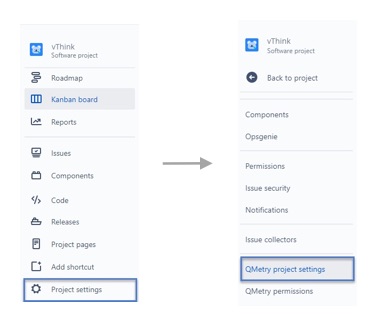

Qmetry Configuration
By enabling the Issue type, as mentioned below, it allows the user to effectively use the Qmetry features like - linking test cases, bugs and also traceability matrix, for the respective Issue type.
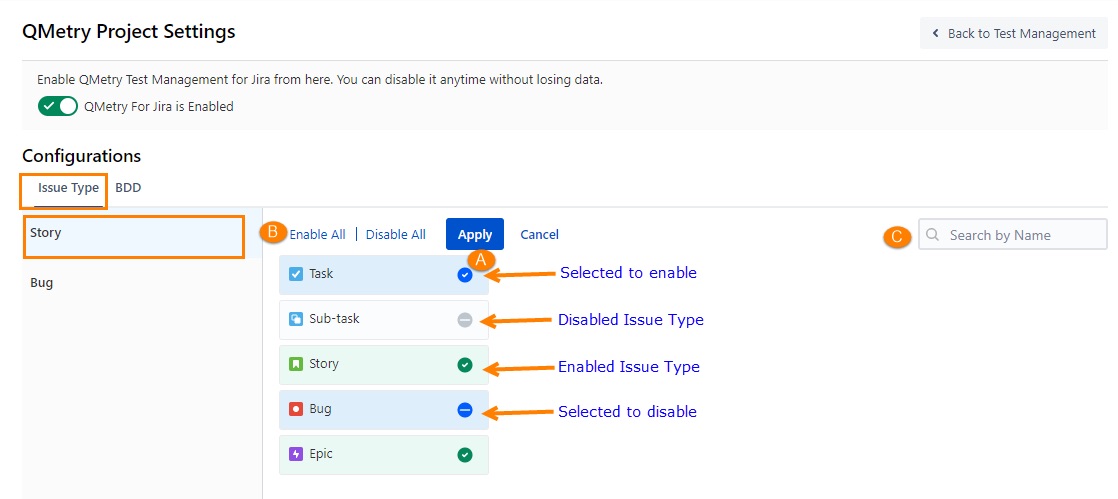
Disabled types do not allow users to use the qmetry features. On selecting and proceeding further it displays the below confirmation popup. Click on the Apply Changes button to proceed.
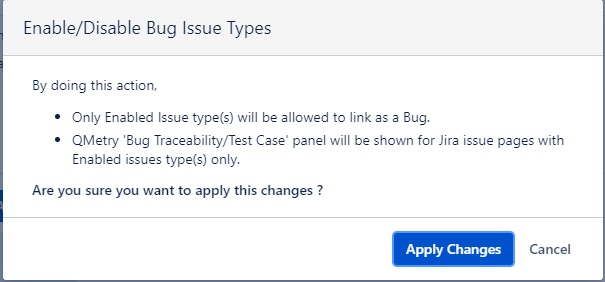
Once enabled, the QMetry for Jira features will be available for the respective issue types in Jira. The Test Case/Acceptance Criteria panel is displayed below the Description section.




